Configuring Azure Data Flow Error Handling
In this task, we are going to configure Azure Data Flow Error Handling.
We have 2 containers in our storage account
- bad-records
- demo-data
Inside demo-data, we have a csv file “People.csv”
first_name,last_name,age
Lenny,Kravitz,46
Steven,Segal,55
Alice,Jones,23
Paula,Stevens,45
Mandy,Patinkin,63
Randall,Flagg,32
Steven,Segal,55
Paula,Stevens,45
Mandy,Patinkin,62
Inside out sql database, we have created a table called People.
Notice the first_name has 5 character limit. This is created to do this task of error handling.
1
2
3
4
5
6
CREATE TABLE People
(
first_name varchar(5),
last_name varchar(25),
age int
)
Data factory steps
1. Create linked services
Create linked service to blob storage for our source
Create linked service to SQL database for our sink
2. Create datasets
1 dataset for People.csv in blob storage
1 dataset for bad records in blob storage
1 dataset for People table in SQL database
3. Create new dataflow
Choose source
Use conditional split to split good records (length(first_name)<=5) and bad records
Choose sink for good records -> sql database table
Choose sink for bad records -> bad-records container
- choose output as single file and give the file name
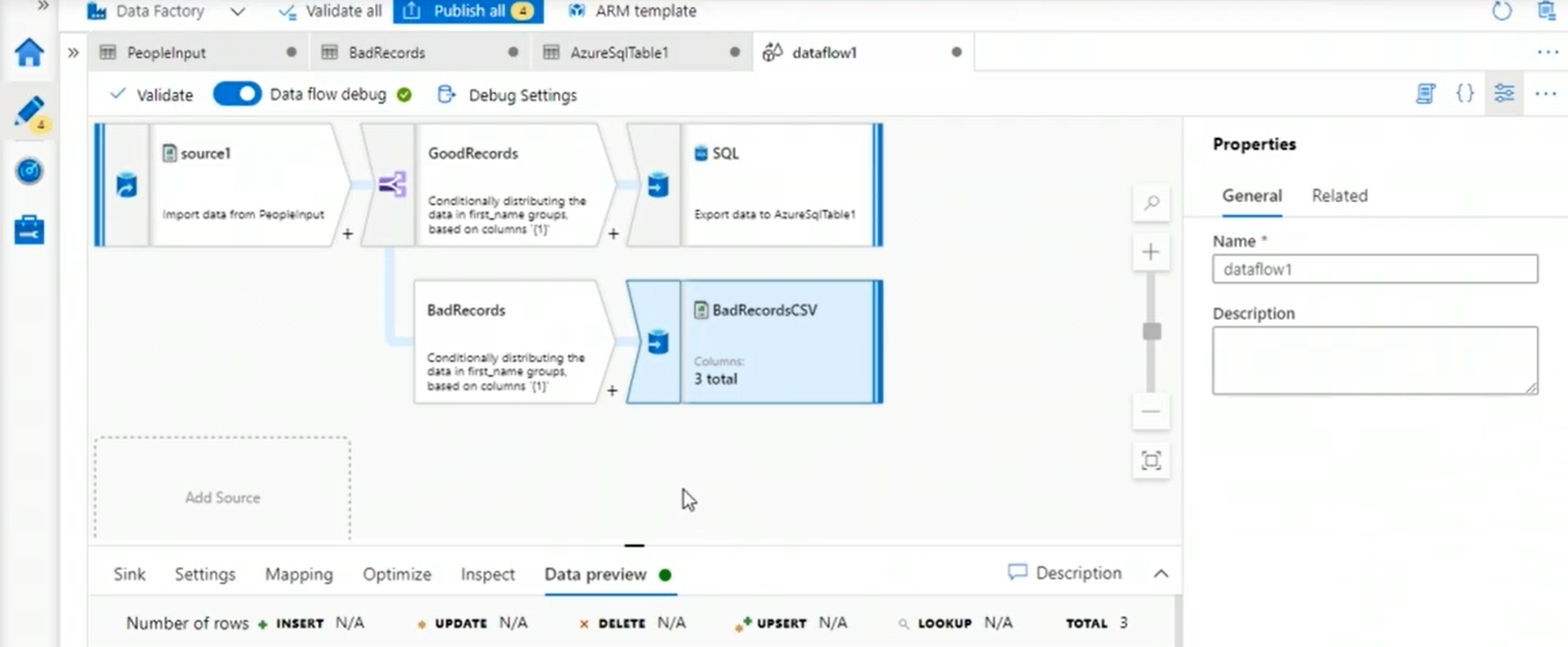
4. Create pipeline and run
Create a pipeline, and publish all
Click trigger now to run the pipeline
5. Check the SQL database and container
You should now see the table in SQL database populated as per the conditional logic
You should also see the bad-records container, a new file is created based on conditional logic.
You should see a csv file with first_name > 5 characters.