Storage Blob in Azure
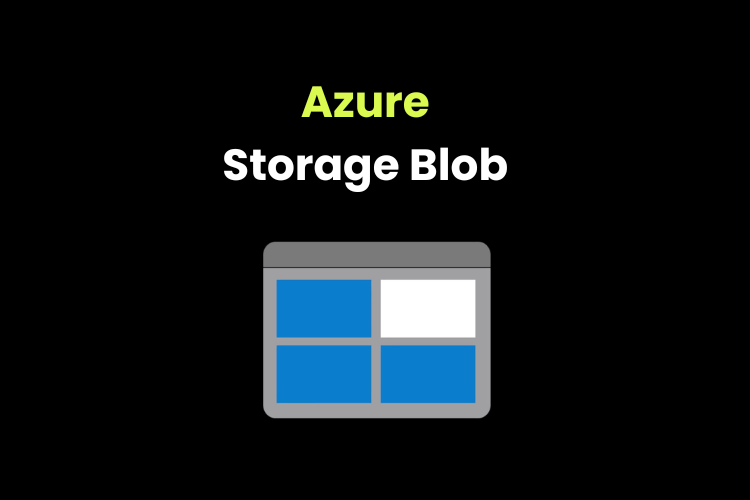
Understanding how to create a storage blob in Azure.
Steps to create a new storage account.
Sign in to the Azure portal at https://portal.azure.com
Select Create a resource.
Under Categories, select Storage.
Under Storage account, select Create.


On the Advanced tab of the Create a storage account blade, fill in the following information.
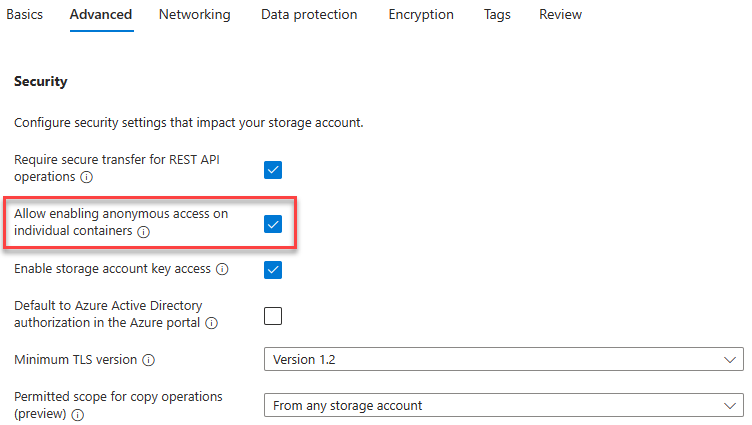
click review + create
Select Go to resource.
Work with blob storage
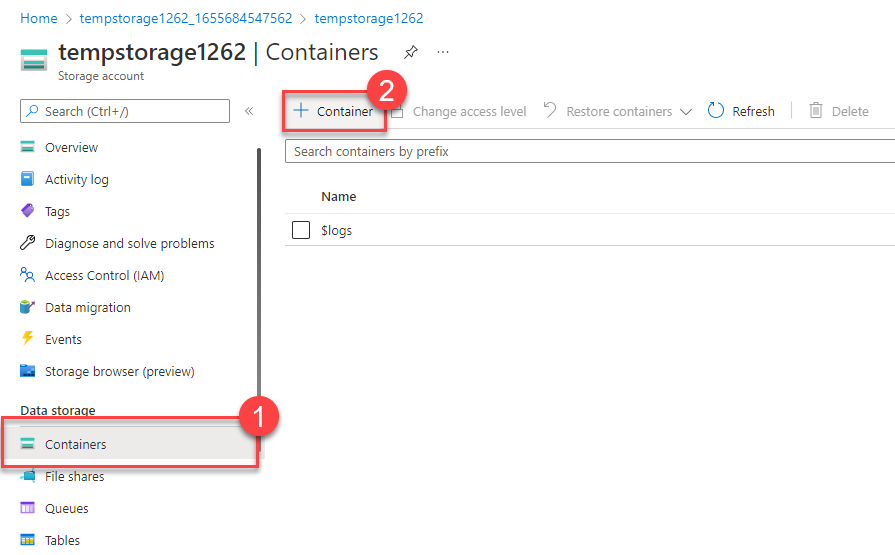
I have created a container named “data” here
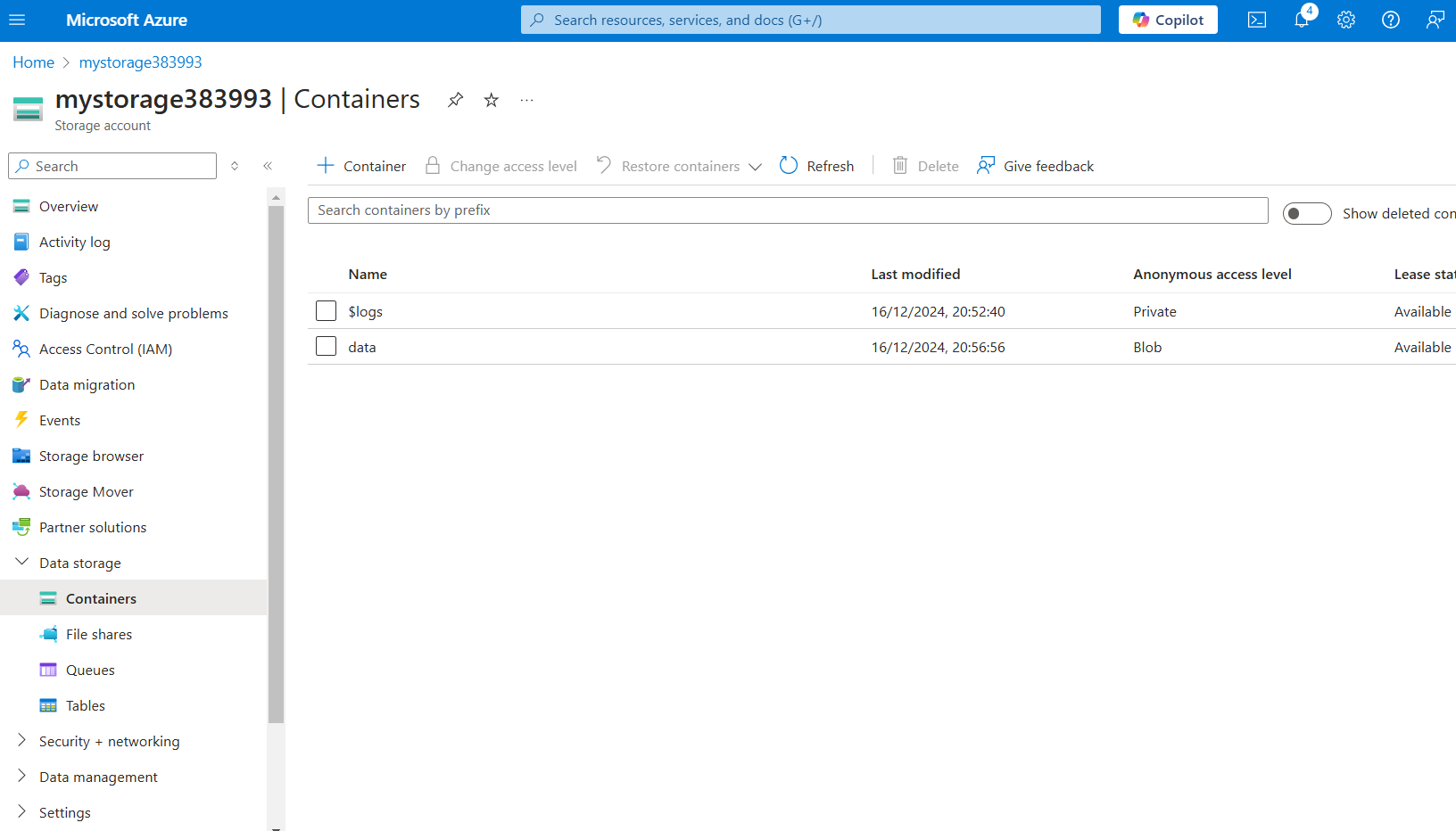
Click on the container and upload anything. I have uploaded an image.
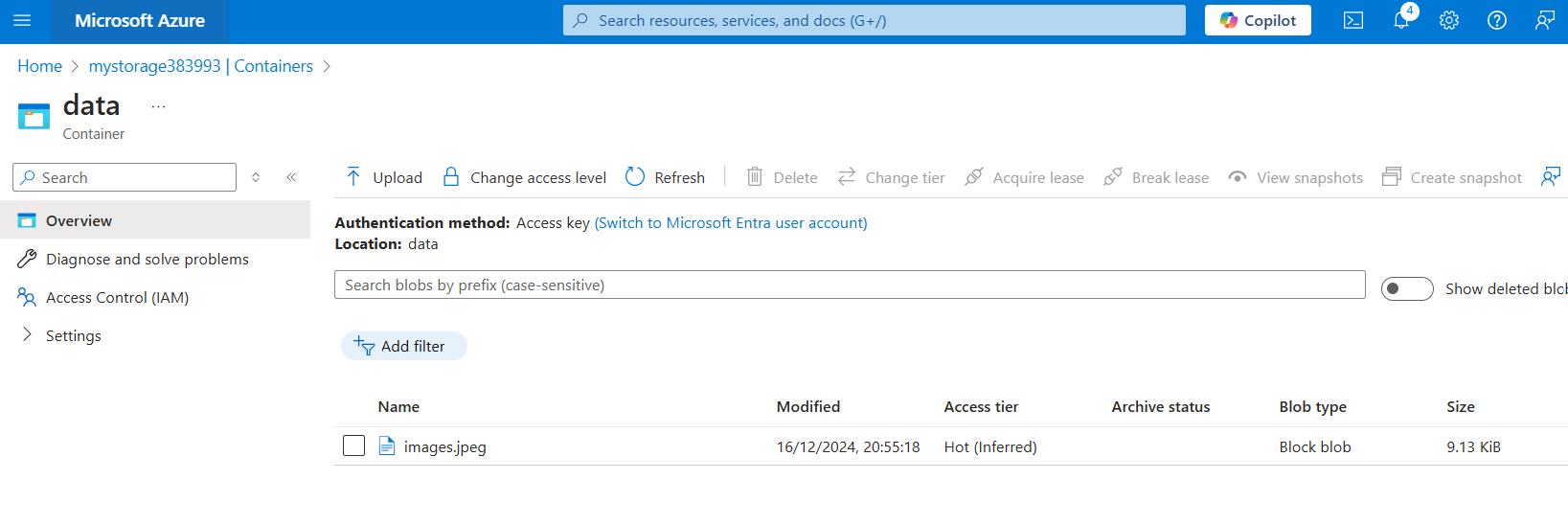
Now, if we click on the image, it opens up properties which consists of an URL.
This URL enables to access the image online.
Change the access level of your blob
Select Change access level.
Set the Anonymous access level to Blob (anonymous read access for blobs only).
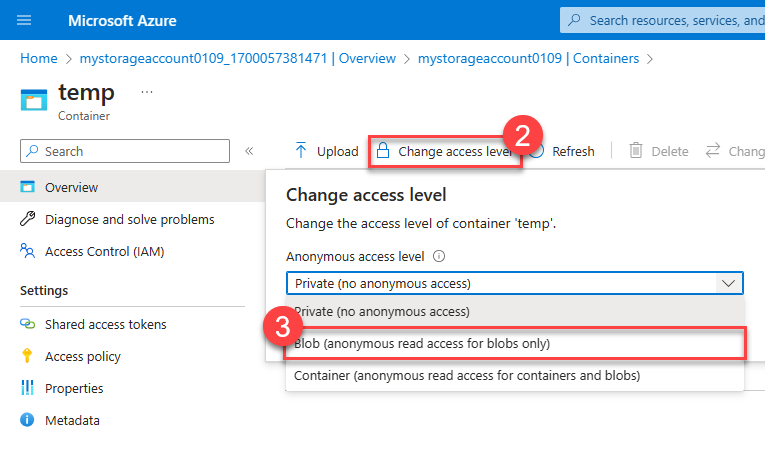
Now, you should be able to access the image through URL, initially it was set to private.
Done!!!